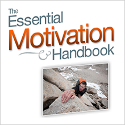My Custom Business Management System
Business have data to manage, documents to produce, and customers to invoice. Law firms are no different.
I run my own traffic defense law firm. It’s a high-volume practice area, which means I have lots of clients at any given time. There are lots of client contracts and invoices going out and coming back from clients.
In April, I wrote that I wanted to integrate my main systems. It’s done now, and this post explains everything.
What I use
I use a number of separate systems. They all do their job very well.
Remember the Milk (to do lists) – API
BatchBook (contact management) – API
FreshBooks (invoicing) – API
EchoSign (electronic signatures) – API
My integrated system
The foundation of my system is BatchBook. It holds the basic client data for each case, such as:
- Name
- Contact info
- Traffic ticket data
- Legal fee info
Using that data, my program does a variety of things. It integrates all the above systems throughout a client’s case. Below are a few examples.
Client contract
Every client signs a contract to hire me. With three clicks, my system produces the default client contract as a PDF and sends it to the client for e-signing via EchoSign. With a couple extra clicks, I can customize the text of the client contract if necessary.
The coolest part of this feature is what else the system does when sending the client contract. It creates a to do list for the client in Remember the Milk (this includes the client’s trial date and other default tasks that I need to do for each case). It also adds the client’s court date to Google Calendar.
Invoice
After the client e-signs the contract, I can send an invoice through FreshBooks in two clicks. This step also updates the client’s task list in Remember the Milk (it marks the client’s contract complete and notes that the invoice has been sent).
Letter to court
When a client has hired me by signing the contract and paying the invoice, I notify the court that I represent them. Three clicks will send the default letter to the court via fax through MyFax. At the same time, the system also emails a copy of the letter to the client and marks this task off in Remember the Milk.
It currently takes a couple extra clicks to save the letter to the client’s digital folder, but I hope to automate that soon.
The benefits
By now, it should be obvious that my integrated system saves time. It takes just a few clicks to process the regular paperwork, emails, and faxes for my law practice.
The system also improves accuracy. As long as the data is properly input into BatchBook, my program will produce accurate contracts, invoices, letters, etc.
Finally, my integrated system has enabled me to utilize a virtual assistant for many of these tasks. My assistant (who I highly recommend) inputs the client data into BatchBook and sends the contracts and invoices. I’m finding more and more ways for her to help with my work, which frees up my time to work directly with clients.
Any questions?
I’d be happy to answer any questions you have about integrating these systems. It takes some programming skill, but it isn’t that hard.
Get more legal tips
|
See also... |
NameCheap is Cheaper than GoDaddy
Everyone sees GoDaddy’s ads for “$1.99 domains” and thinks they’re the cheapest option.
WRONG!
I’ve been using NameCheap for years, and I’ll show you that it’s cheaper than GoDaddy. Let’s look at several different situations to give each company a fair shake.
All the prices below are the cost per year.
To make this comparison a bit easier, I’m going to focus on .com domains. Prices can differ on other extensions, but most people want a .com anyway.
New domain only
If you’re just looking to register a new domain with no email or web hosting, here’s what you would pay:
| NameCheap | GoDaddy | |
| $9.69 | $10.87 | |
| Includes: | SSL certificate – 1 year free, $9.95 thereafter Private registration – 1 year free, $2.88 thereafter |
just the domain SSL certificate = $29.99 Private registration = $8.99 |
Transfer a domain only
What if you already own a domain and want to transfer it to a new registrar?
| NameCheap | GoDaddy | |
| $7.99 for year 1, $9.69 thereafter | $7.17 for year 1, $10.87 thereafter |
New domain with basic email and hosting
If you’re a small business owner, you probably want a complete package.
| NameCheap | GoDaddy | |
| $49.64 | $59.05 for year 1, $67.75 thereafter | |
| Includes: | 60 email addresses 5GB of web space SSL certificate – 1 year free, $9.95 thereafter Private registration – 1 year free, $2.88 thereafter |
100 email address 10GB of web space SSL certificate = $29.99 Private registration = $8.99 |
In GoDaddy’s defense, their basic web hosting includes a little more space than NameCheap’s basic plan. But I would argue that the average website owner wouldn’t come close to NameCheap’s limit. Why pay for more than you need?
Conclusion
Unless I’m missing something, NameCheap is cheaper than GoDaddy.
Get more legal tips
|
See also... |
Give First, Ask Second
You’ve all seen web forms that ask for your information in exchange for a “free report” or “white paper” on a given subject. What if the great report was right there for the taking, and you were only asked for your information after you read it?
There’s an awesome post by Matt Homann over at the [non]billable hour on this exact subject. He found an awesome study that proves people are more likely to give their information to you if you give them something first.
In short, give first, ask second.
How does this apply to your business?
Get more legal tips
|
See also... |
Ruby Receptionist Rocks – My Virtual Receptionist
I first wrote about Ruby Receptionist in March of this year. I had just signed up for a free trial, and I was excited to begin using my new virtual receptionist for my solo law firm. (Here is my original post about Ruby Receptionist.)
I’ve now been with Ruby for five months. I regularly get questions from people who are looking to try out their service. So here’s an update.
I love Ruby!
In case there’s any doubt, I’m a satisfied Ruby client. They do a great job at handling my calls. They’re an asset to my law practice, and I plan to keep using their service.
If you want to skip this long post and just give Ruby a try, sign up using this form.
What is Ruby?
Ruby is a virtual receptionist. Their awesome team answers your phone from their office in Portland, Oregon. But how does it actually work?
Basically, Ruby answers your incoming calls. You forward your current office number to your own toll-free number that Ruby gives you (you can take that number with you, if you leave Ruby). Ruby will answer the calls however you want. I have them say something like “Thank you for calling Andrew Flusche, Attorney at Law. How may I help you?”
It’s up to you how the call should be handled. For example, you could have Ruby ask the caller if they’re calling about an existing matter or a new matter. Existing clients could be transferred straight to you, and new matters could go to an assistant for intake and appointment scheduling.
When Ruby needs to transfer the caller to you or one of your staff, the caller is politely placed on hold with nice background music. Ruby calls whoever is supposed to get the call and whatever phone you want them to call, and they say something like “Hi, this is
Ruby emails messages to whoever you designate. When someone leaves a voicemail, the voicemail box owner gets an email notification that has a sound file of the voicemail attached. You can listen to the message right there, or you can call in and listen to it the typical way.
Likes
1. Ruby is cost effective. I get lots of phone calls. 161 in July. My Ruby bill was $446.95. That’s not dirt cheap, but it’s very reasonable when you consider what Ruby does for your practice. Before I signed up with Ruby, I was getting several calls each week where the caller didn’t leave a message or anything. I assume most of those were potential clients that I lost (after I eliminated any phone numbers that I had already called me before, etc). Now Ruby is there to answer and provide a human voice to take a message. It’s well worth the cost, in my opinion.
2. Ruby is professional. The receptionists all speak English as their first language. They all work out of the Ruby office in Oregon. I don’t mean to say anything bad about offshore outsourcing, but I don’t think that’s the image most attorneys would want for their firm’s receptionist.
3. Ruby is better than voicemail. When I just used voicemail, callers would have no idea where I was when I wasn’t answering the phone. I can now tell Ruby (via email or phone) that I’ll be in court for the day. Or I can say “I’ll be in a meeting until 2pm.” They’ll hold calls until then and tell callers something like “Andrew is in a meeting right now, can I take a message?” You can update your status whenever you want, however often you want, and you don’t get charged any extra. That’s an awesome feature!
4. Ruby screens calls for me. I gave them three quick intake questions to ask new potential clients: A. What type of matter it is. B. Where the case is pending. C. How they heard about me. The answers to those questions help me triage phone messages and decide if I should answer a call when I’m busy with something else.
Dislikes
1. I wish the voicemail system was better. The voicemail system functions well, but I’d like to see more features in the email notification. The email notification lets you listen to the voicemail, but you can’t delete it from there. So if you listen to a voicemail through the email sound attachment, you’ll still have a new voicemail when you later call into your voicemail box. I wish the email contained a link to delete the voicemail message after I’ve listened to it on the computer.
Honestly, that’s my only dislike. Ruby rocks!
Other questions
Here are some other questions people have asked me about Ruby. I’ll try to update this list as new questions arise.
Are calls transferred smoothly?
Absolutely! I don’t think the callers have a clue that the receptionist isn’t in my office. A few of my friends and local colleagues have mentioned to me that they thought I hired an assistant. I then explain about Ruby.
The only potential issue is who is answering calls in your office. As long as Ruby has clear instructions on who to transfer calls to, it will work just fine. But if your staff isn’t available to answer, obviously Ruby will have no choice but to take a message.
How is the quality of transferred calls?
I’ve never had an issue with the connection quality. I believe Ruby told me once it’s a “trunk to trunk transfer,” but I have no idea what that means. They directly transfer the call from their phone system to whatever line you want. It’s just like the caller called you directly. The quality will be as good as your phone allows.
How do you update Ruby with your status?
Status updates are really simple. You can either call Ruby, give them your name, and tell them the update (“I’ll be in court until 3pm.”, or “I’m leaving for the day.”, etc) Or you just send a quick email to staff@callruby.com with your update. My emails are generally a sentence. Ruby will then temporarily change your call handling. For example, they’ll hold your calls if you’re in a meeting, only put through an important client if you’re busy on a big matter, etc.
Can Ruby work with your calendar?
Not to my knowledge. Ruby can’t really schedule appointments or tell callers that you’re in a meeting by looking at your calendar. They don’t have any access to your calendar. I’m sure this could change in the future, but I don’t believe it’s a current feature.
21-day guarantee
If you think Ruby can help your business, give them a try. There’s no reason not to.
You can get free activation and a 21-day money back guarantee through this form.
If you do give Ruby a try, please let them know that I sent you!
More questions?
Do you have any questions about using Ruby for your business? Drop a comment below, and I’ll do my best to answer them.
Get more legal tips
|
See also... |
Simplicity – Why I Deleted My Plaxo Account

How many social networks are you a member of? Personally, I’m on way too many to count.
Do we really need them all? Probably not.
Here’s a quick simplicity challenge for you: pick one social networking site and delete your account.
I just deleted my Plaxo account (here’s how to delete yours). I chose to delete Plaxo because:
1. I rarely logged in. In fact, I only logged in to accept someone’s connection request.
2. I got fed up with all the connection request emails and emails telling me that the requests were about to expire.
3. The site just wasn’t useful to me. It was adding noise to my life without providing value.
Now you may wonder why I didn’t just disable the emails from Plaxo and let my account sit idle. If I did that, people would still find me on Plaxo and try to connect. I don’t want them to think that I’m ignoring them. And my Plaxo profile would soon become out-of-date. What’s the point in having a stale social networking profile?
There you have it. Simplify your life a little by deleting an account.
Which account are you going to delete?
Photo by gorillaradio
Get more legal tips
|
See also... |
Amazing Motivation Handbook!
Do you have trouble with motivation? Is it hard to get motivated? What about keeping yourself motivated?
I suck at motivation. I go through spurts where I’m able to get lots done, but then I have dry spells. When I’m not motivated, I just can’t seem to get anything done.
But now I have an awesome tool to light a motivational fire for myself. It’s The Essential Motivation Handbook.
The Essential Motivation Handbook is a new ebook by Leo Babauta and Eric Hamm. If you’re not familiar with either author, you’re in for a treat. They both write awesome blogs about self-development and productivity. Leo’s blog (Zen Habits) is one of the top blogs out there, and he’s now published in print!
This book is full of great articles about how to motivate yourself, stay motivated, break through motivational barriers, and more. The content is truly top-notch.
Leo and Eric suggest that you read the book and then keep it handy to come back to when you need some motivation. After my read, I agree 100%. In fact, I’m going to keep my copy on my netbook. I’ll probably refresh myself with a chapter or two occasionally while I’m waiting in court.
Why are you still reading this post? Go get a copy of The Essential Motivation Handbook and motivate yourself! There’s a 100% money back guarantee, so you have nothing to lose.
What’s your favorite motivational tip? Share it in the comments.
Get more legal tips
|
See also... |
Attorneys and Phones – What’s Your Poison?
Editor’s note: This is a guest post by Kat Sanders.
There’s no doubting the fact that almost every lawyer possesses a mobile phone – it is sometimes the lifeline that keeps them connected to their office and their clients when they’re on the go. Most of them are either the proud owners of the sturdy workhorse BlackBerry while some others have been swayed by the allure of the new editions of the iPhone. So would you choose the more sedate BlackBerry or the sleeker iPhone?
Well, it all comes down to a matter of personal choice and your budget, but there are few practical aspects that you need to consider when weighing your options between the two smart phones.
If you’re tech savvy and want loads of functions and applications on your mobile device, go with the iPhone. This device from Apple is packed with just about everything a designer could think of. You need some time though to learn your way around this nifty gadget before you’re able to use it like a seasoned pro. The iPhone combines voice and text capabilities and makes browsing a very pleasant experience. But if you’re likely to feel overwhelmed by the arsenal of ammunition at your disposal, it’s best to just look at and not buy this phone/mobile computer.
If you prefer to use the phone mainly to send email, a BlackBerry is your best bet. It is not complicated to use and the lighter application load makes it faster and more convenient when you’re in a hurry. It’s also easier to use if you are not a technology buff and are only getting one of these smart phones because everyone else is and you don’t want to be left behind.
No matter what the technology, it must be used wisely and with restraint. Some of us are so addicted to technology that we cannot hold back from replying to every email and text message as soon as they arrive or from taking every call that comes through, even when we’re attending meetings or talking to clients and colleagues. The good etiquette line must be drawn somewhere if we are to utilize technology efficiently without tarnishing its value.
This article was written by Kat Sanders, who regularly blogs on the topic of court reporter school at her blog Court Reporter Schools. She welcomes your comments and questions at her email address: katsanders25@gmail.com.
Editor’s note: I’m still using my trusty Moto Q that runs Windows Mobile. There are lots of smart phone options out there, so it’s always best to do your homework even before visiting a phone store.
Get more legal tips
|
See also... |
Great Twitter Client for Windows Mobile

I use a Windows Mobile smart phone (the Moto Q9c from Sprint). And I love Twitter (I’m aflusche).
I’ve been looking for a good Twitter client for my phone. Twikini fits the bill.
Twikini has a great set of features. It works with Twitpic and your phone’s GPS. Of course you can view updates, profiles, and links.
An early version of Twikini totally screwed up my phone. But the developers fixed that bug, and I haven’t had any problems since.
I suggest giving Twikini a try. You might just like it.
Get more legal tips
|
See also... |
Review of the Asus Eee PC 1000HE
I’ve had my Asus Eee PC 1000HE for a couple weeks now. I’ve used it for some real work at this point, so here’s my take on this machine.
It’s awesome!
Before I dig into the specifics of the Eee, remember what a netbook is. It’s a mini computer. It can do virtually anything a full-size machine can do, except it has limited processing power and screen size.
I purchased the Eee to use as my travel computer. I have a beefy Dell Inspiron laptop for in-office computing needs. But it’s too heavy and bulky to easily carry around. I wanted a lightweight computer that I could take to court with me, grab for a quick meeting at Business Playce, or easily use on an airplane. The Eee meets my needs.
Since your needs and wants are probably different than mine, here are some specific observations about the 1000HE.
Battery life
I need a netbook that can easily make it through 3 or 4 hours at court. Ideally, I wanted something that could last longer for an all-day meeting or seminar.
The Eee’s battery easily lasts six hours, and it’s supposed to go for 9.5 hours. The best gauge I have is when I bring the Eee to the living room in the evening for some light catch-up work. I bring it down around 6pm and head to bed around midnight. The battery lasts all that time and still has more than an hour left on the meter.
As with any laptop, you can squeeze more juice out of the battery by turning things off. Right now I have wireless and Bluetooth off. The screen is set to about 45% brightness (which is my usual setting – plenty bright). I’m typing this blog post in Word. I’ve had the Eee running for about 15 minutes, and the meter shows 8:12 hours remaining.
In addition to the awesome battery life, the Eee recharges fast. I use it all day on some Saturdays. A couple of 30-minute breaks to recharge give the Eee enough juice to make it. If you had an all-day seminar, you could easily use this machine with a quick charge-up on your lunch break.
Screen size
The Eee’s screen isn’t big, but it’s quite workable. I’ve started using a couple tricks to maximize what I see:
- Minimize the Microsoft Word ribbon (right click to the right of the toolbar titles and select “Minimize Ribonâ€). This gives you plenty of space to see the document you need to manipulate.
- Use Firefox in full-screen mode (F11). The window title, toolbar, Awesome Bar, tab list, status bar, and Windows task bar take up a lot of screen space. Do you really need all that when you’re just writing an email or browsing Facebook? Nope. You can still use keyboard shortcuts in full-screen mode: CTRL+Tab to change tabs, CTRL+L to go to the Awesome Bar, etc.
Keyboard
Small computers come with small keyboards. The Eee’s keyboard isn’t full size. But it’s perfectly sufficient.
I’m a fast typist with large hands. I use a regular keyboard at my desk. But I can easily type just as fast on the Eee.
Admittedly, it’s hard to quickly switch back and forth between the Eee and regular keyboard. But I only stumbled with that while I was customizing the Eee, installing programs, etc. Typing is really no problem whatsoever.
One caveat: the Home, End, Page Up, and Page Down buttons. I use Home and End quite frequently to go to the start or end of a line or input field. I didn’t realize how much I used them until I started using the Eee. And they weren’t there!
The Eee keyboard has these keys assigned to the arrow keys. You press the “Fn†button and the appropriate arrow key. It took me a while to get used to this, but it’s workable.
Computing power
The main programs I use on the Eee are Firefox, Word, and Acrobat Reader. They hum along just fine.
I haven’t upgraded my RAM, so it’s still at the default 1 GB. But I’m very happy with the performance I’m getting. It sometimes takes a second for Word to open, but that’s to be expected.
The one performance issue I’ve noted is with Remember the Milk in Firefox. I guess RTM is using lots of AJAX or something because it bogs down a bit on the Eee. It’s still usable, but annoyingly slow sometimes. It runs fast on my Inspiron, so I think the Eee is just a little under powered for it.
Traveling
Since netbooks are primarily for travel, how does the 1000HE stack up? It’s great!
Planes
I’ve written this entire blog post on an airplane in a cramped non-first-class seat. I’ve tried using a regular laptop on a plane, and it just isn’t easy. The screen and keyboard are too big to fit on the tray table and still leave room for typing.
The Eee easily fits on the tray table, leaving plenty of room for my long arms to reach the keyboard comfortably. And my drink still fits on the table too!
Outside
The Eee has a matte screen. This was one big reason I went with it instead of a Dell Mini (in addition to the Eee’s superior battery life). My Inspiron has a glossy screen (as do the Mini’s), and it’s impossible to see in bright light. I wanted a netbook that I could take outside and use on the patio or wherever.
I used the Eee on our patio a couple days ago. It was awesome! I sat there, enjoying the morning breeze, checking my email, and drinking my coffee. That’s a good life.
Court
I now take my Eee with me every time I go to court. All my client files are on it. I take notes on it right in front of the judge’s bench. It’s small and light enough to hold in one hand to review a document. And you can hunt-and-peck with the other hand to type a quick note. Plus, it’s discreet.
Any questions?
That’s about all I can think of to write for now. Do you have any specific questions about the Asus Eee PC 1000HE? I’d be happy to answer whatever I can.
Get more legal tips
|
See also... |
EchoSign Customer Service To The Rescue!
EchoSign has a killer product. And their customer service rocks too!
On Friday at 11:53pm, I wrote this post about EchoSign not giving small users access to their API. I wanted to integrate their e-signing system with a total law firm management solution that I’m developing. No dice. Yep, I was a bit angry.
On Saturday at 10:11am, the EchoSign CEO and Co-Founder, Jason Lemkin, commented on my post. He explained why they limit access to their Enterprise API system. And then he added that third-party developers CAN integrate their applications with EchoSign’s API for no charge. Eureka! (Services like Box.net already let users send documents for e-signing through EchoSign with just a couple clicks.)
I then exchanged a couple of private emails with Jason where he further explained the distinction in the API systems. It turned out that we just had a big misunderstanding.
On Sunday at 2:23pm, EchoSign’s support team sent a developer API key and developer’s kit. Awesome!
To recap, I posted a gripe on my humble little blog. Within 39 hours over the weekend, the EchoSign CEO and support team completely resolved the issue.
Stellar customer service!
Get more legal tips
|
See also... |